With more than a year of working and studying from home under our belts, you might be feeling like a seasoned pro when it comes to online meetings and presentations, but there is always room for improvement.
So here are seven tips from Brian Goldberg, Director of Speaker Coaching at TED, to improve your next online meeting, video call or virtual presentation.
1. Look at your camera, not your screen
Making direct eye contact when you are communicating with someone, either in person or online, is important whether you’re giving a presentation to a group or having a one-on-one meeting. Direct eye contact can influence your audience’s perception of your credibility, trustworthiness and your ability to lead.
“But most importantly, your audience will try harder to stay focused if you appear expressive and look them in the eye,” Goldberg wrote.
“In the great battle for attention between you and your audience’s Insta feed, eye contact is one weapon that could tip the scales in your favour.”
And the only way to make eye contact with a virtual audience is to look directly at the lens of your camera. It might feel strange at first. Most people naturally look at the screen so they can see everyone else (and how they look).
“If you want your audience to remain engaged and attentive, you’ll need to sacrifice your own desire to look at their faces (and your own),” Goldberg said.
He recommends looking at the camera 90% of the time when you’re speaking and using the remaining 10% of the time to look around to make sure your audience is following what you’re saying.
2. Make sure there is variety in your voice
When we talk to family and friends, there is naturally a lot of variety to the speed, volume, pitch and inflection in our voices.
Goldberg says that variety is important, because it not only adds context and meaning to what you are saying, it also adds drama and interest.
However, if you are nervous or reading from notes, that variety can be lost.
“This can be a big problem in a virtual setting where the other non-verbal cues that add context, such as hand gestures and facial expressions, are harder to see,” Goldberg said.
To help maintain vocal variety during a virtual presentation, he recommends using words and phrases that feel comfortable to you, and practice.
He said that practicing beforehand can help ensure your voice maintains its natural spontaneity.
“Even just one out-loud rehearsal can make you feel less nervous and less dependant on your notes.”
3. Practice, practice, practice
Do we need to say it again? Practicing your presentation beforehand, even if you’re presenting online, is integral.
“Your audience is taking time out of their busy days to listen to you,” Goldberg said. “So, the very least you can do to honour their time is to practice a little in advance. Just because you could use your laptop or your phone as a teleprompter doesn’t mean you should.”
4. Use slides effectively
It can be easy to get distracted when you’re watching a virtual presentation. So, when you’re giving an online presentation, you want to make sure you’re doing everything you can to keep your audience’s eyes on you and off their phone or the growing number of emails in their inbox.
One way to do this is to ensure you’re using slides effectively.
Here are Goldberg’s tips for using slides:
- Only use slides if they will help your audience better understand what you’re presenting.
- Keep slides simple. If your audience has to choose between listening to you talk and reading a dense slide, they will go for reading almost every time. Maintain control of your presentation by limiting the amount of information on each slide.
- Don’t share your screen the whole time. Eye contact helps your audience stay focused, so Goldberg recommends switching in and out of “share screen” mode between slides. He also recommends practicing toggling in and out of “share screen” mode beforehand.
- Use blank slides. If you have several slides you want to share in a short amount of time, add a blank, black slide in between your content slides. This will help your audience refocus on your voice.
5. Choose a non-distracting background
“If your goal is to keep your audience engaged and focused, you want to make sure your background isn’t accidentally distracting,” Goldberg said.
If possible, select a background that is familiar but not too distracting, like a bookcase, or too bleak, like a plain white wall.
If sitting in front of a bookshelf is your only option, Goldberg recommends trying to sit a little further away. That way you'll have a colourful background, but your audience won’t be able to read the book titles while you’re speaking.
6. Make sure you are well lit
Goldberg says that a little lighting can go a long way to making you look polished and professional.
The key to good lighting is to make sure the primary source of light is directly behind your camera. If you can, position yourself facing a window or lamp, or both.
7. Encourage your audience to keep their cameras on
Goldberg maintains that it is the speaker’s responsibility to keep their audience engaged.
“If the audience’s attention starts to wane, it’s on the speaker to adjust,” he said.
However, when you’re presenting virtually, it becomes difficult to know if your audience is paying attention if you can’t see them. “In Zoom land, it’s 100% OK for you to ask your audience to turn on their cameras,” Goldberg said. He adds that if you want to be polite, you can send a note asking for on-camera attendance in advance, so your audience is prepared.
Does public speaking or giving a presentation make you nervous? University Canada West students can get experience with the UCW Toastmasters Club.
The inclusive and supportive environment aims to help students gain communication, public speaking and leadership skills at their own pace. As a bonus, Toastmasters Club participants receive an internationally recognized certificate and have a chance to meet fellow UCW students and make new friends.
For more information, visit the Learning Success page in the MyUCW Student Portal.
Published on May 21, 2021.